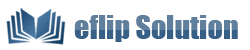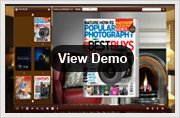Freeware
For Windows 7, Vista, XP
Free PageFlipPDF to JPG
Free PageFlipPDF to JPG - a freeware to help people simply and quickly batch convert PDF to JPG images.
Dowload PDF to Flash
- Introduction
Free PageFlipPDF to JPG, a freeware to help people simply and quickly batch convert PDF to JPG images. Using this utility PDF tool will save your PDF to JPG conversion time and broaden PDF reading ways. Since PDF is document which helps people retain information and share with each other, it’s widely used in life and work. However, the PDF viewing way is the limitation to spread PDF document. PDF requires an external application like Adobe Acrobat Reader (or any other free variants) while JPG does not. It shows how important PDF to JPG tool is, and Free PageFlipPDF to JPG is one of these kinds of tools.
It has three conversion modes which can personalize your conversion work:
1. Batch Mode: it’s a directly mode to convert PDF to JPG. Users are allowed to convert a series of PDF file to JPG format at one time.
2. Hot Directories Mode: Set monitored directory, all PDF files written in will be converted to JPG images and saved to output directory. All of the operations will be recorded in log files.
3. Command Line Mode: to help people use command line to run the software and convert PDF to JPG.
Screenshot for PageFlipPDF to JPG:
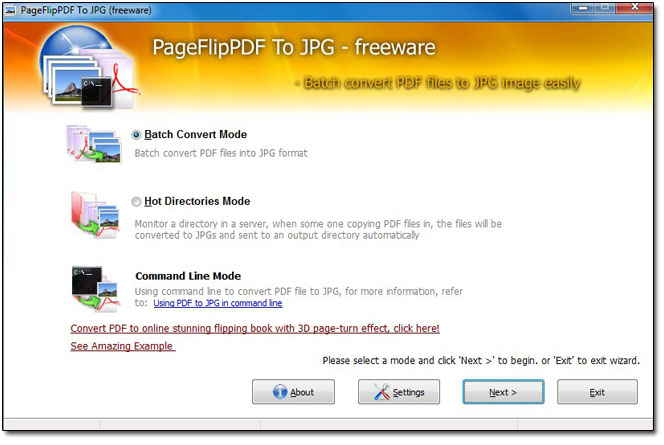
Useful Functions and Conversion Steps in Batch Mode:
Functions: set image format like color or gray and image DPI.
Steps: Click “Add” to choose PDF, or click “Add Folder” to import a series of PDF files in one time. Then adjust image PDI. At last click “Convert”. If you want to get to Hot Directories Mode, you can click related button at the bottom tool bar.
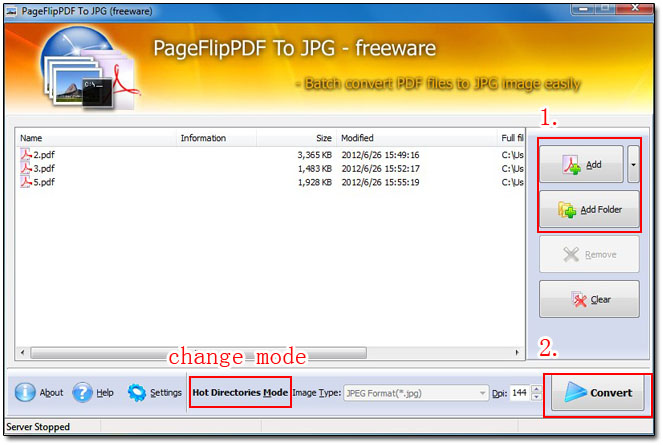
Useful Functions and Conversion Steps in Hot Directories Mode:
Functions: Set log file path to gain the conversion record. There is big button to help you minimize conversion window. There are images format settings as Batch Mode.
Steps: Define Input Directory and Output Directory. Then make images format setting for output files. Click the big “Play” button to start automatically conversion. Once you drag PDF file to Input Directory, it will be converted to JPG at once and put into Output Directory. If you want to get to Batch Mode, you can click related button at the bottom tool bar.
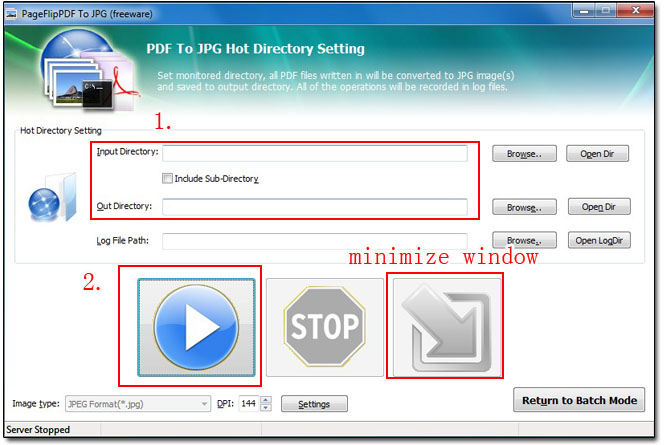
Are you interesting in creating realistic flipping book with flash, video, photo slideshow, links, buttons, sound in its page? You can free try PageFlip PDF to Flash Professional, which can create these effects with original PDF file.