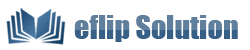How to make a simple jump button to another page in flip page after converting PDF to flip book?
I want to make a simple jump to another page with button in the first page of the flipping book. But how to make it available is a problem that still confusing me? I need some help here.
OK, let’s solve the problem here; first you must make sure that your flash flipping book maker is eFlip Professional. Then follow the step below, it wound not take you much time!
Step1: Run eFlip Professional, import PDF to this flip software and then ‘Edit Pages’.
Step2: Click ‘Add Button’ and define the button setting position. Select a button icon from the right hand of the flip page editing interface, like a arrow.
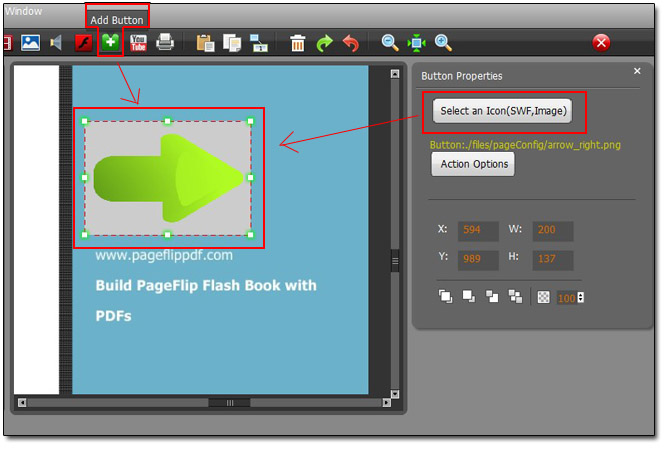
Step3: Move to ‘Action options’ under ‘Select an icon’ and choose ‘go to page’. Then fill in the page number you want and finish designing.

OK, the setting is finished, you can convert the PDF to flash flipping book to view the effect!
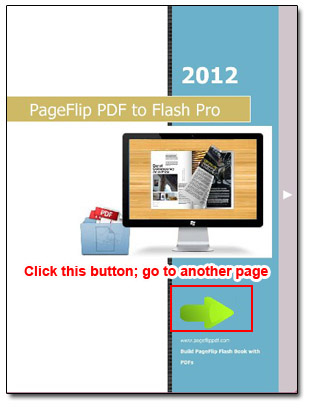
Download eFlip flipbook software to have a try now >>