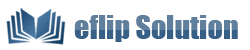How to Change Icon Colors in Flipbooks?
For readers, a good appearance of flipbooks are as important as the content. When users of eFlip Standard, they can change the appearance of flipbooks by many options, and the changing in icon colors is just one way to decorate the flipbooks.
People often change the templates and themes or scene in the procedure of converting flipbooks, well, the themes also can be customized by changing elements of the flipbook, the icons on toolbar is one of the elements.
1. Import the pre-converting files into eFlip Standard;
2. Find the "Button Icon" options in the design panel;
3. Change the Icon color so that the buttons on toolbar would change;
4. Choose the big icon color, then the next and previous page button on both side would change.
Screeshots of changing icon colors:
![]()
Download eFlip flipbook software to have a try now >>