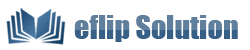How to add online flipbook background image?
Do you have free background images for me to create unique style page flip books? How to use them?
In Flip programs, you can customize unique style flipbooks with many kinds of pre-designed background images. Just follow below easy steps to make your book cool and different:
1. Start Flip software, click "Create New" button to build new project and import your PDF;
2. After entering into book design window, select "Background" tab and click "Online Background", multiple free designed templates will be shown in pop-up "Online Background" window:
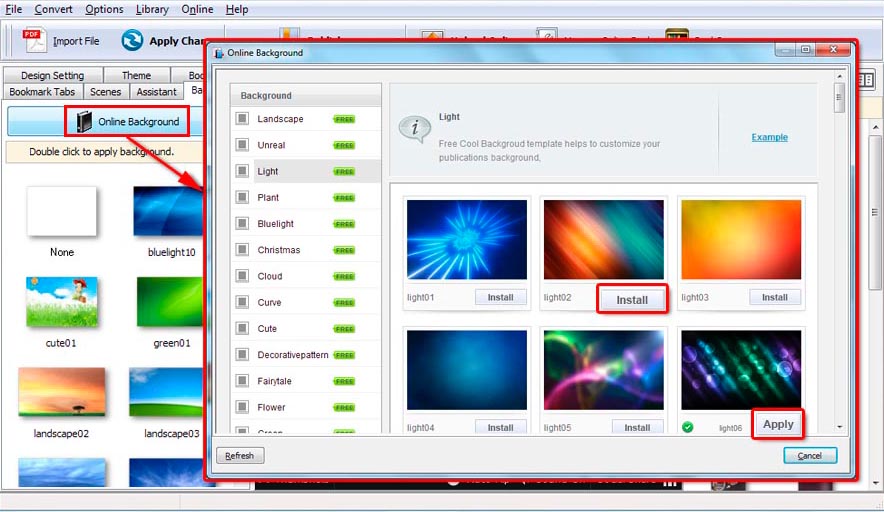 |
4. Publish customized book online or output locally as HTML, ZIP, EXE, or Screen Saver.
Download eFlip flipbook software to have a try now >>