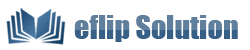Hide ToolBar Buttons of Page Flip book
Except for creating Page Flipbook, eFlip Professional also provides many functional buttons for you to display on Flipbook toolbar, including print and download, sound, zoom in page, search, share and social share, auto flip etc. You can show or hide any button as you like.
Now let us learn how to hide toolbar buttons of Page Flipbook, just follow below steps:
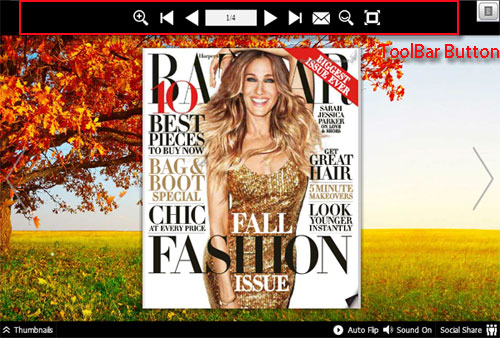
Step1: Install and Launch
Install eFlip Professional to your machine and launch it;
Step2: Import and Design
. Create a new project by click "Create New" icon;
. Browse and import file (pdf, office, openoffice and image);
. Select template and theme to design its background;
. Every template comes with many buttons. Open Tool Bar Settings panel, find the button you need to hide, here we take "Print" as example;
. Open "Print Config->Print Enable" to choose “No” Option, and then click "Apply Change";
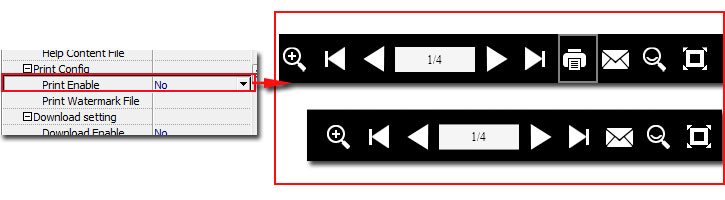
. After applying, print button which displays on flipbook toolbar have been deleted;
Step3: Publish Online
Use "Upload Online" service to publish your flipbook to online in minutes.
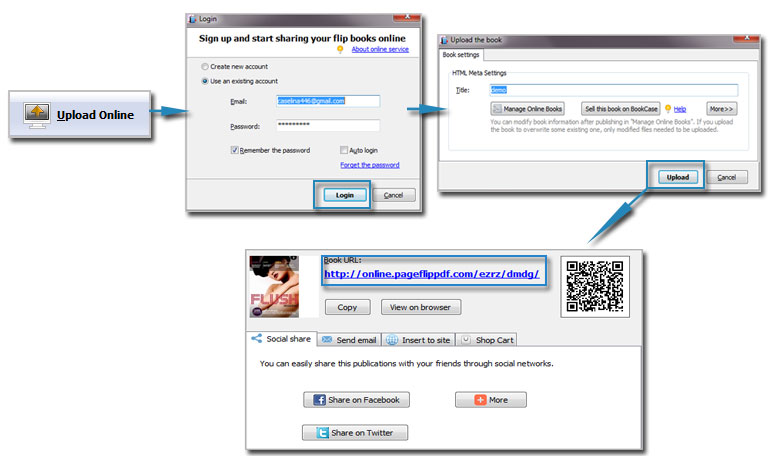
Download eFlip flipbook software to have a try now >>